Hard Reset iPhone is very necessary for many situations to restore your device to its factory status, one of the most common reasons why you should try the hard reset is to:
- Fix malfunctioning and solve fundamental problems.
- When your device starts slowing down for no reason.
- if it’s not responding to your requests or the touch screen is not working the reason that let you feel frustrated.
- Before selling it to someone or a store.
- Fix operating system errors.
- To return it back to factory settings.
We have two ways to do that first method force restart iPhone and the second method hard reset the iPhone to the factory settings.
Hard Reset Supported device:
-
- iPhone 13/ 13 Mini / 13 Pro / Pro Max
- iPhone 12/ 12 Mini / 12 Pro /Pro Max
- iPhone 11 / 11 Pro / 11 Pro Max
- iPhone X / XR / XS / XS Max
- iPhone 8 / 8 Plus
- iPhone 7 / 7 Plus
- iPhone 6S / 6S Plus / 6 / 6 Plus, SE / 5S / 5C / 5 / 4S / 4 / 3GS / 3G
How To Force Restart iPhone (Soft Reset)
For iPhone 13/ 13 Mini/ 13 Pro/ 13 Pro Max/ 12/ 12 mini/ 12 Pro/ 12 Pro Max / 11 / 11 Pro / 11 Pro Max / X / XR / XS / XS Max owners, All devices with Face ID
- Press the “Volume Up” button then release it. (On the left hand )
- Quickly follow it with the “Volume Down” button then release it. (On the left hand )
- Then press and hold the “Side Button” until the Apple logo appears then release. (On the right hand )
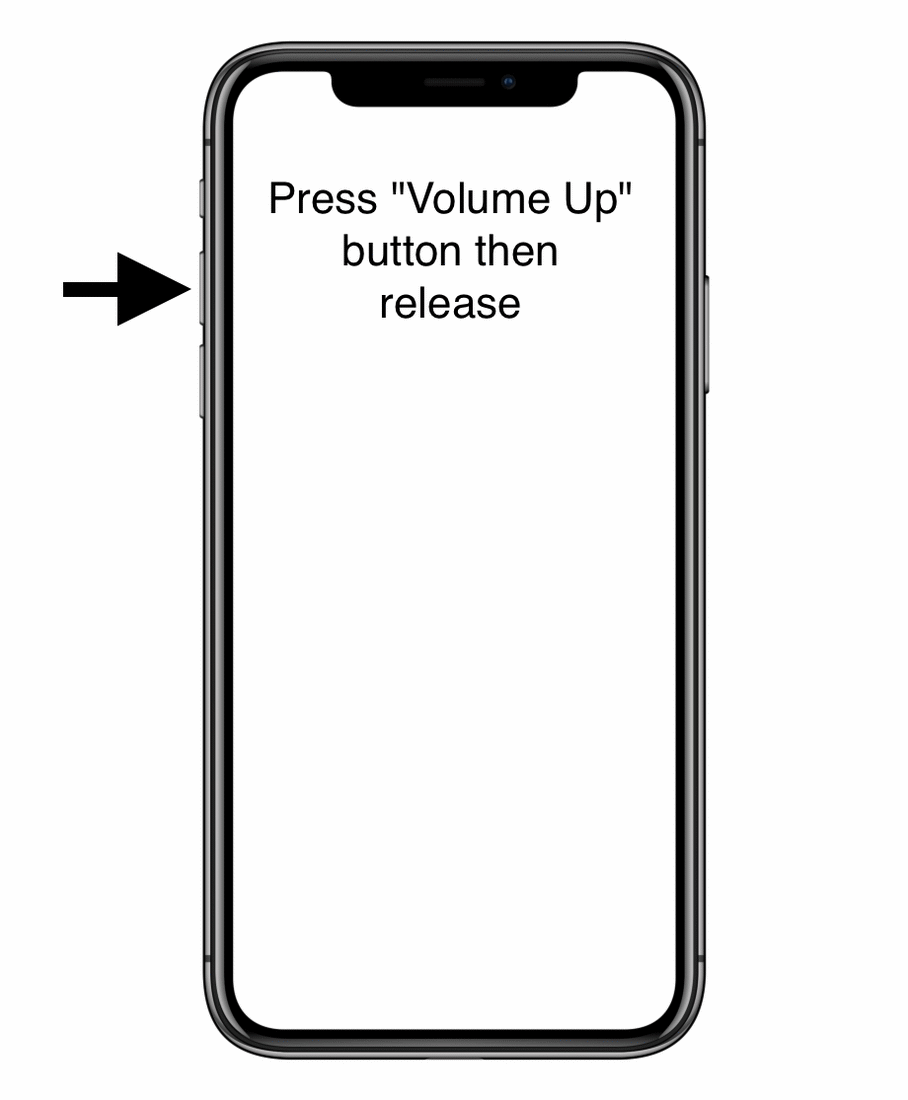
For iPhone 8/ 8 Plus/ 7 / 7 Plus
The Force Restart for this model is slightly different as its home button is not physical so just follow the steps below:
- Hold the “Volume Down” button with the “Sleep Button” at the same time.
- Continue holding both buttons for 10 seconds until you get the Apple logo.
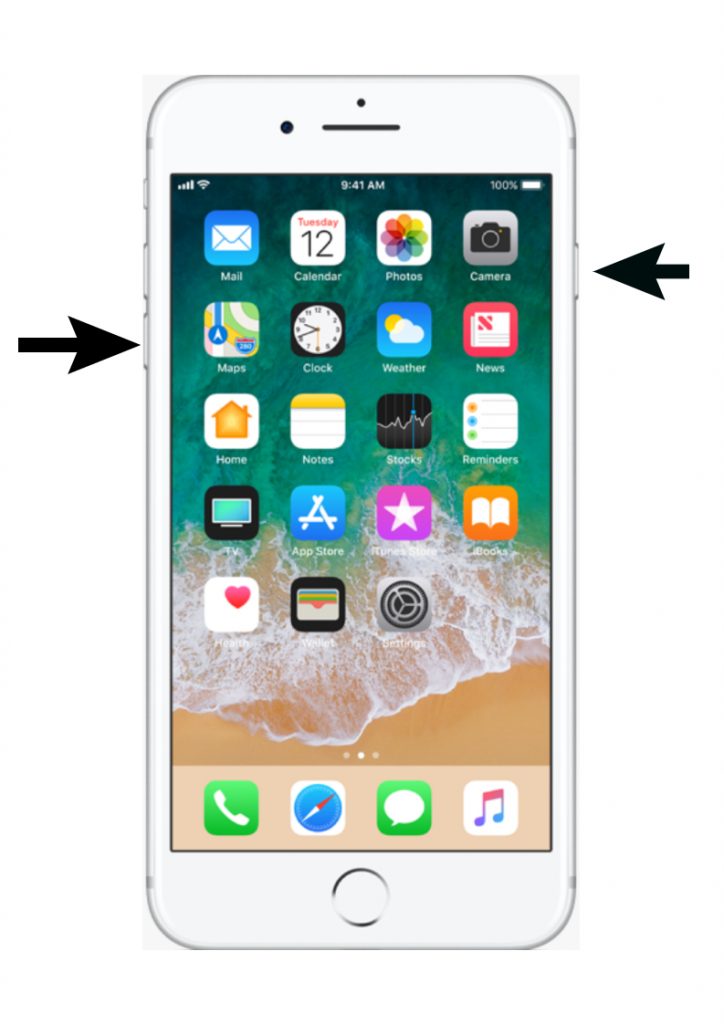
For iPhone 6 / 6 Plus /6S / Plus 6S / SE / 5S owners
- Press and hold at the same time “Home Button” with “Sleep Button“
- You might see the “Power Off” slider appears don’t release.
- Continue to hold the two buttons until the Apple logo appears then release the two buttons.
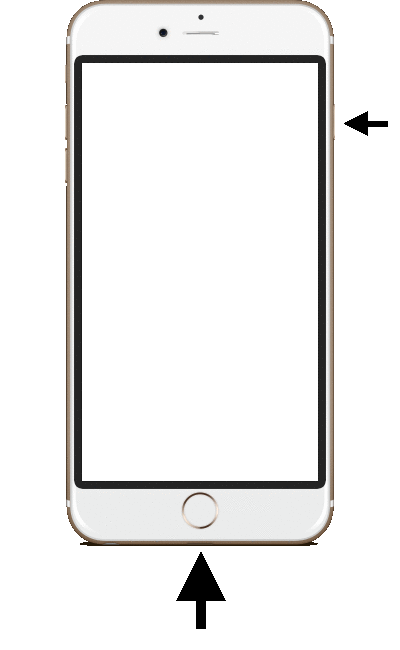
This basic force restart will help you fix many problems but not all, so if your device is still affected you can try our second method hard reset the iPhone to the factory settings.
How To Hard Reset iPhone to factory settings.
Troubleshooting software problems using these methods will not cost you anything and will be helpful to solve fundamental errors, this reset is the most radical solution so before you start the upcoming method make sure that your data is in a safe place, doing so will effectively erase all data including photos, contacts, apps, settings, and restore your device to factory settings.
- Open your “Settings” app from the home screen.
- Go to “General“
- Scroll down until you get the “Reset” button tap it.
- Tap on “Erase All Content and Settings“
You can easily follow the screenshot steps below or the tutorial video 👆 to be more understandable:
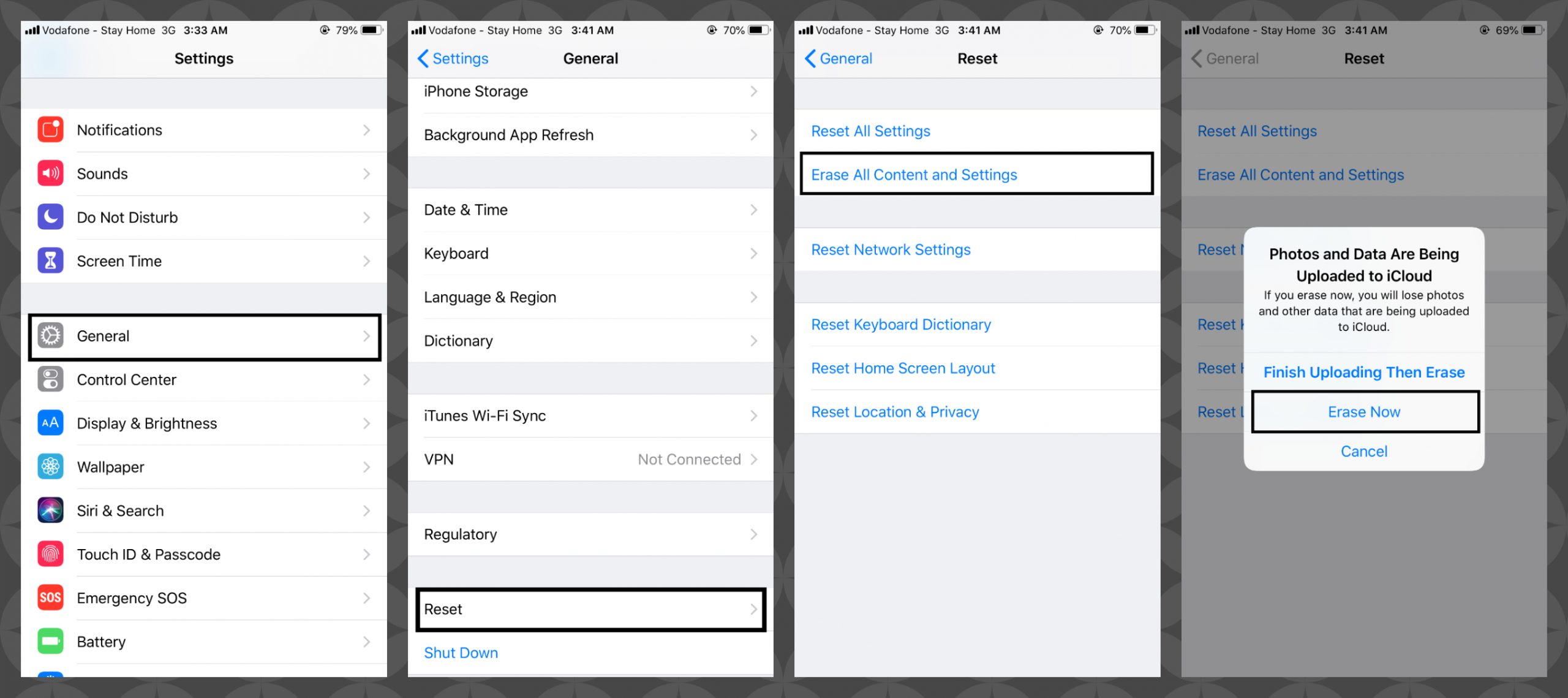
A full reset will be very useful when your smartphone starts doing bad behaviors, but before you start it, do a force restart as all the modern devices are very complicated, and doing so (full reset/force restart) can easily clear and fix your problem without sending it to repair center.


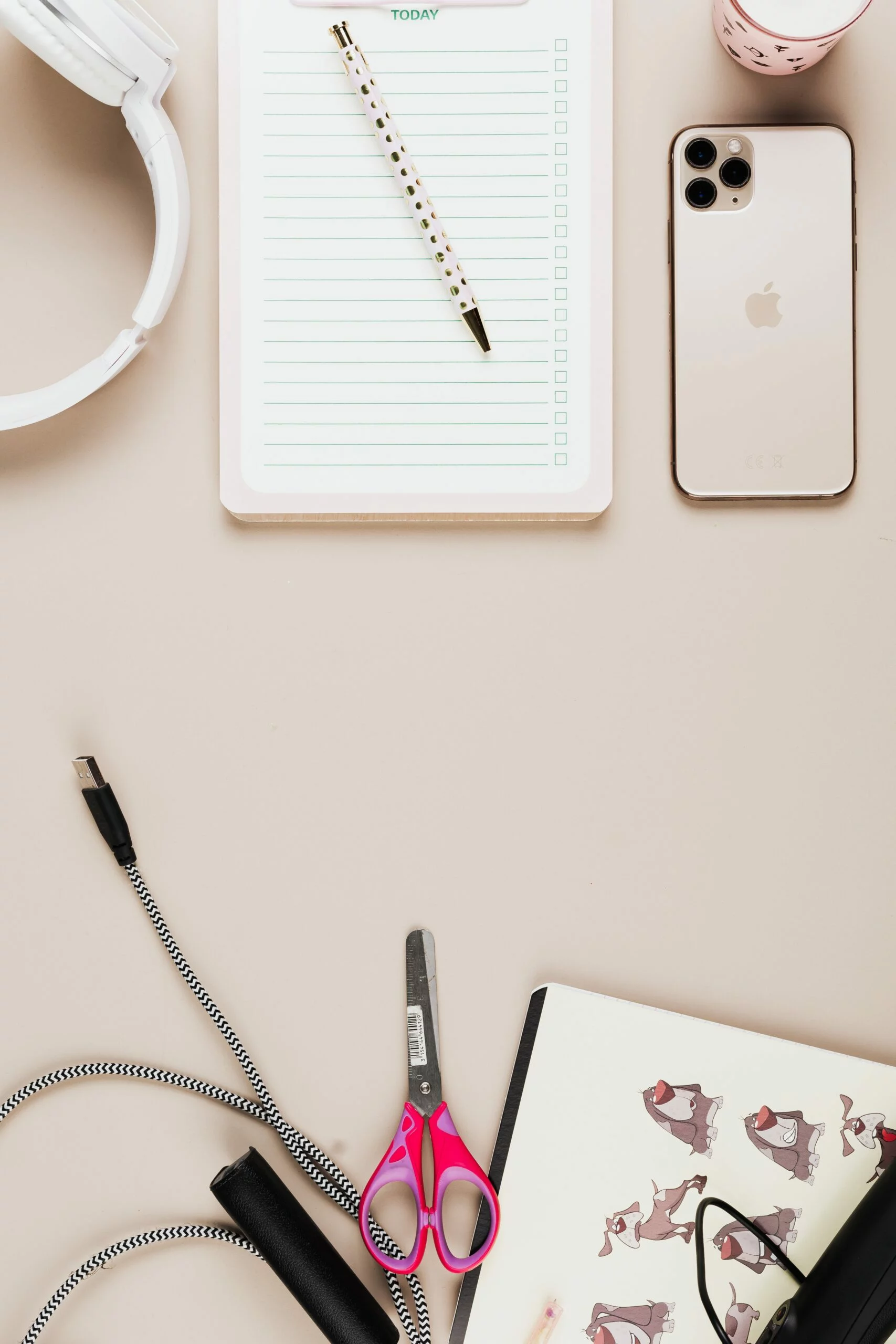
![6 Ways To Check iPhone IMEI Number Step by Step Guide [images] 7 iphone IMEI number - IMEICheck.co](https://imeicheck.co/wp-content/uploads/2022/03/daniel-romero-uLgSAoYcfHQ-unsplash-scaled.jpg)